The Fax API Zapier integration allows you to use features of the Fax API with your Zapier solutions.
If you are unfamiliar with Zapier triggers, actions, and Zaps, see Zapier's Create your first Zap quick start guide.
Descriptions of the Sinch Fax API action and trigger, along with general prerequisite information, are below.
To successfully integrate your Sinch project and services with your Zapier account, you must ensure that the following prerequisites are met.
Ensure that you have created a Zapier account.
To successfully connect a Sinch Fax API project to a Zapier account, and use Sinch actions and triggers with Zapier, you must have a Fax API service.
After you have met the above prerequisites, you are ready to connect your Sinch account and project to your Zapier account.
For Sinch triggers or actions to function in your Zap, you must connect your Sinch project to Zapier. To connect your project to Zapier, you'll need to have the following pieces of information (found on the Build dashboard) readily available:
- Your project ID
- Your access key ID
- Your access key secret
To connect your account, begin configuring a Sinch trigger or action. If you have never connected a Sinch project to Zapier, you are prompted to do so. If you have already connected a Sinch project to Zapier, but would like to connect a new one, you can select + Connect a new account from the Sinch account drop-down list.
Enter the information and click Yes, Continue when you are done. Your Sinch project is now connected to Zapier! You will be able to select this project from the Sinch account drop-down list whenever you configure a Sinch trigger or action.
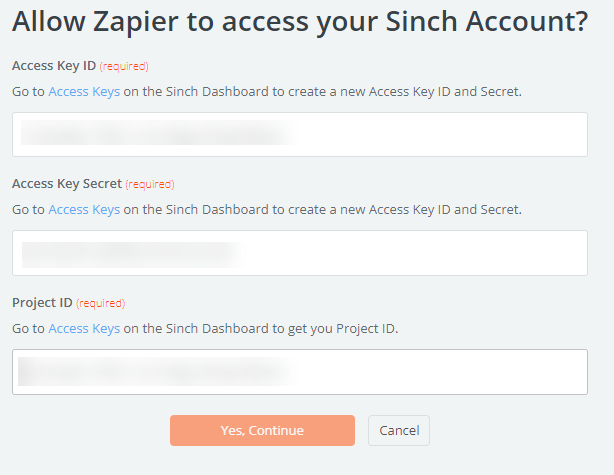
Triggers can be used to initiate other Zapier actions. For the Fax API integration, these Zapier triggers act as webhooks that can subscribe to Fax API webhooks.
This instant trigger is activated when your Fax service receives an inbound fax. Simply select which Fax service to use to register the webhook.
A Fax API service can only have one webhook at a time. When you create a trigger it registers a webhook against the specified Fax service. Because the Fax service can only have one webhook, you can only create one Inbound Fax trigger per Fax service.
When you configure an action to execute based on this trigger, you can select information from the trigger to be passed to the action. The following fields are available to choose from:
| Field | Description |
|---|---|
| Trigger Event | The type of event that activates the trigger. |
| Event Time | The date and time that the trigger activated. |
| File Type | The type of file attached to the event. |
| Attached Fax Document | The actual fax document attached to the event. |
| Fax ID | The ID of the fax. |
| Direction | The direction of the fax. |
| From Phone Number | The fax number that sent the fax. |
| To Phone Number | The fax number that received the fax. |
| Number of pages | The total number of pages of the fax. |
| Status | The status of the fax. |
| Price amount | The total cost of the fax. |
| Price currency | The currency of the price of the fax. |
| Created time | The date and time when the fax was first created. |
| Completed time | The date and time when the fax completed. |
| Project ID | The project ID to which the fax service belongs. |
| Service ID | The service ID which was used to send the fax. |
| Header text | The text of the fax header. |
| Header timezone | The timezone used for the time displayed on the fax header. |
| Header page numbers | Displays whether the page numbers are displayed on the header or not. |
| Retry delay seconds | The configured amount of seconds to delay before retrying the fax. |
| Retry count | How many times the service retried sending the fax. |
| Max retries | The total number of times the service will retry to send the fax. |
| Barcode type | The type of barcode used in the fax. |
| Barcode page | The page number on which the barcode was found. |
| Barcode value | The value of the barcode. |
| Image Conversion Method | Determines how documents are converted to black and white on OUTBOUND faxes only. Image conversion is not done on INBOUND faxes. Defaults to value selected on Fax Service object. |
| Image resolution | The resolution of the fax. |
| Callback Url | The URL configured for the fax to receive callback requests. |
| Callback Content Type | The content type of the callback, either multipart/form-data or application/json. |
| Has file attachment | Displays whether the fax has a file attached or not. |
Actions can be initiated in response to triggers, including Sinch-specific triggers.
This action allows you to send a fax using the Fax API. To send a message, you must populate the following fields:
| Field | Description |
|---|---|
| Recipient's numbers | The fax numbers to which you want to send the fax. These must be in E.164 format. |
| Sender number | A number assigned to your Fax service from which you want the fax to be sent. This must be in E.164 format. Defaults to the number set as the default number for your Fax service. |
| Fax file (as binary) | Required if Fax file (as URL) is empty. The file to send as the fax attachment. If you have a URL to the file, use the Fax File (as url) field instead. |
| Fax file (as URL) | Required if Fax file (as binary) is empty. A list of URLS to send as a fax attachment (supports basic authentication). |
| Resolution | The desired scan resolution for the fax. Available options are Fine (200 DPI) and Superfine (400 DPI). Fine is commonly accepted, while Superfine is less commonly accepted but may be required when sending small text or detailed images. |
| Header text | Text that will be displayed at the top of each page of the fax. |
| Header Page numbers | Displays page numbers in the header. Select Yes to display the page numbers or No to remove them. |
| Header timezone | The timezone you want to use for the timestamp in the header. |
| Labels | Key value pairs you can configure in your solution to pass custom data. |